Contents:
1. Accessing your account
2. Two-factor authentication
3. Account consolidation
4. Delegating domain access
5. Updating account details
6. Updating WHOIS details for a domain
1. Accessing your account
You can access your account via
https://manage.domainname.edu.au
By default, your username will be the primary email address registered against your account, however you can also use any secondary email addresses or file or a domain name under your account.
For account created before April 2025, you can also use your legacy account reference - for example CL-1234 or ABC-123. Please note that if you had the same email address on multiple legacy accounts, you will need to use your account reference rather than the email address to sign in.
To set a new username or change your password, do the following:
- Sign in to your edu.au domain name management account
- Navigate to My account and select Security from the left-side panel
- Follow the prompts.
If you need to recover your login details, click on the forgotten password link on the
sign in page.
On submitting the form, you will receive an email that includes a link prompting you to re-verify your email address and to set a new password for your account. If your contact details are no longer valid, you will need to complete and return our
Change of contact form.
2. Two-factor authentication
Also known as 2FA, multifactor authentication or MFA adds an additional layer of security to your account, requiring a unique, dynamically generated limited-time code along with your standard username and password to sign in. This code protects your account if your username and password are ever compromised.
To enable MFA:
- Sign in to your edu.au domain name management account
- Navigate to My account and select Security from the left-side panel
- Click Enable under Two-factor authentication
- Follow the prompts to configure your preferred Authenticator App.
Authenticator Apps include but are not limited to Microsoft Authenticator and Google Authenticator.
To change the device or Authenticator App you are using, toggle Two-factor authentication to off to clear the current settings. Toggle Multifactor Authentication back on to be prompted to set up your new authentication method.
Please note
1. If you lose or can otherwise no longer access the device in which you set up your Authenticator App, you will need to contact our support team to verify your identity and confirm that you are authorised to access the account.
2. While you can set up Authenticator Apps on multiple devices (i.e. where more than one person is accessing the account) during the initial or a new set up using the QR code, it is instead recommended that you delegate access to the domain(s) instead. See below.
To move domain names between management accounts, or to consolidate domain names under a single login, please open a new ticket within the support section of the customer portal, or send a request to registrar@esa.edu.au from an authorised email address.
Please note that if the authorised contacts on the accounts are different, each holder will need to confirm the request (that is, both the existing account holder and the proposed account holder). Changing which account a domain is under also does not change the licence holder of the domain name, only who has access to manage it.
If looking to also change the licence holder, please see the Transfer of Registrant form.
4. Delegating domain access
Delegation lets you grant access to a domain name under your account to other account holders.
This is useful if you need to share access with a colleague or third-party, particularly where access is only required temporarily.
To delegate access:
- Sign in to your edu.au domain name management account
- Navigate to Products & Services and select the domain name
- Click Settings and scroll down to Delegate access
- Click Invite delegate and enter the email address of the other account holder.
The person being invited must have an existing account. If they do not have one, they can create one here per the link on the sign in page.
You can view current delegates and revoke a delegate’s access at any time from within the same section of the customer portal.
5. Updating account details
To update the contact details against your account, do the following:
- Sign in to your edu.au domain name management account
- Navigate to My account and which will display your profile
From here, you can update your name, email address(es) and phone number(s) on file.
While secondary emails are optional, the registrar recommends having at least one secondary email in place. All notifications from the customer portal, including renewal reminders, invoices and password reset requests, will be sent to the email addresses nominated in this section. It is also recommended to keep a valid mobile number of file at all times to assist with account recovery.
To update the name of the organisation associated with the account, please update the Address and company details section on the same page. These details are also used for invoicing.
This only changes the account association, however. If looking to also change the licence holder of domains under the account, please see the Transfer of Registrant form.
6. Updating WHOIS details for a domain
To change the registrant contact displayed via the WHOIS lookup, do the following:
- Sign in to your edu.au domain name management account
- Navigate to Products & Services and select the domain name
- Under Manage your domain name click Update Registrant
- Update the required fields and follow the prompts.
The WHOIS lookup will only publicly display the name and email fields for the registrant and technical contacts. Address and phone number details will not be displayed but are required fields. If preferred, a role or position title can be used in place of a personal name, e.g. Business Manager.
For corrections to the technical contact, registrant entity eligibility details listed against the domain name via the WHOIS lookup, please open a ticket within the customer portal or email registrar@esa.edu.au from an authorised contact for the account.
Please note
The registrant contact details must be those of a principal, employee or member of the registrant or licence holder of the domain name. It cannot be a third party. The technical contact may be a third party, but must be nominated by the registrant.